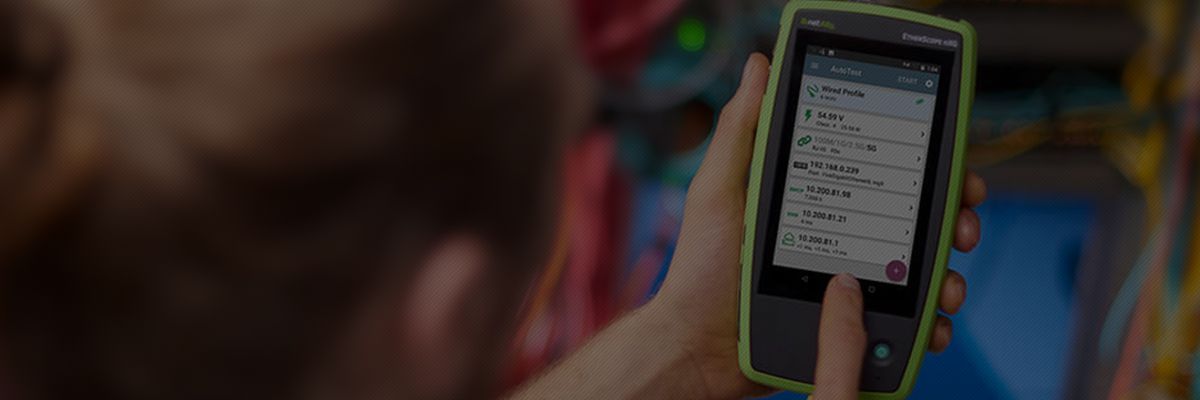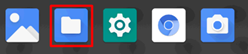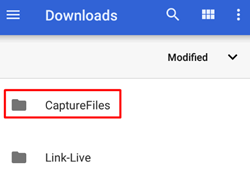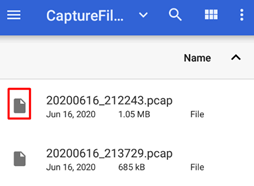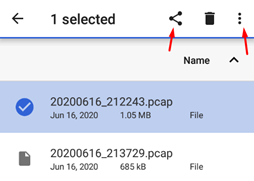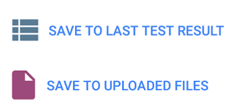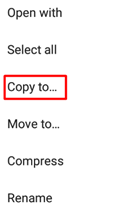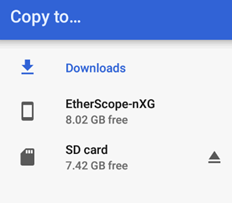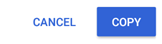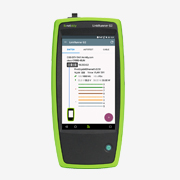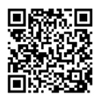-
目录

-
首页
-
销售品牌+
-
Fluke/福禄克工业仪器+
-
NetAlly(原NetScout)+
-
Fluke Networks/福禄克网络仪器+
-
网线测试仪+
-
网络测试仪+
-
光纤测试仪+
-

福禄克Fluke OptiFiber® Pro OTDR系列
-

福禄克Fluke CertiFiber®光纤损耗测试套件
-

福禄克Fluke SimpliFiber® Pro光功率计和光纤测试仪
-

福禄克Fluke Fiber QuickMap™多模光纤距离和故障定位仪
-

福禄克Fluke Fiber OneShot™ PRO光纤测试仪
-

福禄克Fluke VisiFault™ Visual Fault Locator电缆连通性测试仪
-

福禄克Fluke MultiFiber™ Pro光功率计及光纤测试工具包
-

福禄克Fluke FI-7000 FiberInspector™ Pro光纤显微摄像机
- 查看全部产品
-
-
配件/工具+
-
-
FLIR/菲力尔+
-
Raytek/雷泰仪器+
-
KEYSIGHT/是德(原Agilent/安捷伦)+
-
VIAVI(原JDSU)+
-
EXFO(加拿大EXFO)+
-
光时域反射仪(OTDR)+
-
光功率计+
-
光源+
-
-
Tektronix/泰克+
-
Megger/梅凯(梅格)+
-
FOTRIC/飞础科+
-
KYORITSU/共立(克列茨)+
-
SUMITOMO/住友+
-
Fujikura/藤仓+
-
YOKOGAWA/横河+
-
法国C.A+
-
CRYSOUND/兆华电子+
-
Baker Hughes/贝克休斯+
-
-
产品品类+
-
行业方案 +
-
服务支持+
-
新闻中心+
-
关于连讯+